Root Samsung Galaxy A51 SM-A515 and Install TWRP Recovery 3.5.0

If you are an owner of a Samsung Galaxy A51 SM-A515 smartphone, and also want to customize this rugged smartphone, then you have visited the right page. It has Android 10 One UI 2.0 Stock Firmware, and is an upgraded version of the Samsung Galaxy A50 series devices. It is powered by 2.3GHz+1.7GHz Exynos 9611 octa-core processor paired with 6GB of RAM to deliver smooth and efficient performance. There is a 128GB of internal storage to store large collection of photos. videos and apps etc.
If you are an Android Enthusiast and want to Root and Install TWRP recovery on your beloved, then you have landed on the right page. In the due course of the article, we will be guiding you through the process to install TWRP and root Samsung Galaxy A51 SM-A515. You must be aware that the process to flash TWRP and Rooting irreversibly trips the KNOX warranty bit, hence warranty would be void, and you will no longer receive firmware updates, as it disables subsequent OTA updates.
The Samsung Galaxy A51 features the specifications Chipset Exynos 9611 (10nm), CPU/ Processor Octa-core (4×2.3 GHz Cortex-A73 & 4×1.7 GHz Cortex-A53), GPU Mali-G72 MP3, Display 6.5 inches, 102.0 cm2 (~87.4% screen-to-body ratio), Super AMOLED, 1080 x 2400 pixels, 20:9 ratio (~405 ppi density), Internal Storage/ RAM 64GB 4GB RAM, 128GB 4GB RAM, 128GB 6GB RAM, 128GB 8GB RAM, Main Camera Quad camera sensor 48 MP, f/2.0, 26mm (wide), 1/2.0″, 0.8µm, PDAF / 12 MP, f/2.2, 123˚ (ultrawide) / 5 MP, f/2.4, (macro) / 5 MP, f/2.2, (depth), Selfie Camera 32 MP, f/2.2, 26mm (wide), 1/2.8″, 0.8µm, Battery Li-Po 4000 mAh, non-removable, Fast charging 15W.
The TWRP features the material design, and attractive user interface (UI), and by following this guide you can install the latest TWRP for Samsung Galaxy A51 SM-A515. You can download TWRP Recovery from the links provided in the pre-requisite section of this article. Kindly note that this is an official TWRP recovery and is only for Samsung Galaxy A51 SM-A515 (Kindly confirm the model by going to Settings>About). The process given below is merely for rooting and installing TWRP on Samsung Galaxy A51 SM-A515, do not try out this method on any other device.
If you want to unleash the full potential of the hardware of your Samsung Galaxy A51 SM-A515, then rooting and flashing the TWRP is the main concern. The Stock ROMs have often limited and unsupported features in the sense of Customization. When you have a rooted device and also flashed TWRP recovery, then you are free to install any Custom ROMs, Mods, Kernel, and Xposed, etc., as well as many apps that require root access to work properly.
Table of Contents
Brief Details and Advantage of TWRP Recovery
TWRP (Team Win Recovery Project) is an open-source, community development project. By flashing the TWRP, your device will be enabled to install any custom firmware, rooting your smartphone, mod zip files for customizations, Xposed Modules for customized features, one-click root and unroot processes. Apart from that, it allows you to take Full Nandroid Backup and restore it later, one-click image file flashing, remove bloatware, overclock and underclock. Using TWRP, one can easily clean Wipe, Cache, and Data after flashing any image file to reflect the changes and rectify minor errors due to cache.
For installing the TWRP, your Samsung Galaxy A51 SM-A515 phone must have the Unlocked bootloader. That means you have to firstly unlock the bootloader to root your device as well doing any customization.
Disclaimer: The AndroidWeblog.com covers although everything in a very neat and a processed manner so that our readers get exactly what they want, still there are meager chances of basic issues that may arise out of the listed steps here. Hence it is in the sole interest of the user to follow the steps very cautiously to stay away from any mishappenings with your device.
Rooting and flashing the Custom ROM firmware, certainly without any doubt voids the warranty of your device and AndroidWeblog.com in no way will be held responsible for warranty void or your bricked device.
Prerequisite
Ensure to check your model number, which must be:
- Samsung Galaxy A51 [Models: SM-A515F, SM-A515F/DSN, SM-A515F/DS, SM-A515F/DST, SM-A515F/DSM, SM-A515F/N, SM-A515U, SM-A515U1, SM-A515W] Android 10 One UI 2.0
You must have to ensure that before rooting your phone, you have read thoroughly the disclaimer and you agree to proceed further on your risk.
- Phone Should be Charged
Your phone must be 70% charged at least else, it may lead to complications sometimes while experimenting. Why take risks, try to charge it fully.
- Back-Up
If you are either going to root your phone or install a Custom ROM, it is a good habit to make a back up of your phone. Make a back up of all your media like images, videos and all on your PC and your contacts on Cloud.
- Enable USB Debugging
You must enable the USB debugging option by going into Settings, Applications and Developer options.
Downloads For Rooting Samsung Galaxy A51 SM-A515 Android 10 One UI 2.0
Download Samsung USB Drivers here (If your PC have already drivers installed then skip this)
Download Odin from here.
Download TWRP Recovery for Samsung Galaxy A51 SM-A515 from here:
TWRP Recovery 3.4.0-0 (Android 10 One UI 2.0)
TWRP Recovery 3.5.0 (Android 11 One UI 3.0)
Download SuperSU by Chainfire from here.
Download Magisk Manager from here.
Download Disable_Dm-Verity_ForceEncrypt_03.04.2020.zip here
Steps to Flash/ Install TWRP 3.5.0 on Samsung Galaxy A51 SM-A515 Android 10 One UI 2.0 / Android 11 One UI 3.0
Step 1: First of all, enable USB Debugging on your device. To turn on the USB Debugging, just enter to Developer options. Navigate to the Settings>About Phone> then tap on the Build number 7-8 times until the message ‘Developer option enabled’ displayed. Once the developer options are active, you can go back to the settings>Developer options>Enable USB Debugging.
Step 2: Assuming you have already downloaded the latest version of Odin and TWRP Recovery for your device from the prerequisite section above. If in case the latest version of Odin is not working for your device or having some problems, then just download the appropriate version of the Odin software.
Step 3: Make sure that you have already downloaded the TWRP Recovery for your Samsung Device. Then, just extract the zipped file of Odin to your computer, and then install the latest Samsung USB Drivers on your computer.
Step 4: While the device is turned off, press the ‘Power+Volume Down+Home’ buttons simultaneously, and this will put the device into the Download Mode. If this Key combination didn’t work for your device, then just search for the key combination for your device in Google.
Step 5. Now, connect the Samsung device to the computer through USB Cable. Then navigate to the folder where Odin files were extracted, then right-click on the ‘Odin’ executable file, and click ‘Run as administrator’.
Step 6: The interface should display something like below with ‘ID:COM’ mentioned, and carefully check the interface below.

Step 7: Notice the ‘ID:COM’, and there is a blank space underneath, which would turn blue after the device gets recognized. The device should be recognized if your computer has the correct drivers installed.
Step 8: Next, what we need to do is to just click on ‘AP’ and then go to the firmware archive, and locate the .tar.md5 file, and select the same after clicking on ‘AP’.
Note: There is a PIT section under the Re-partition. Do not place any file under the ‘PIT section’, and also ensure that ‘re-partition’ is not checked. Just tick/ check the ‘Auto Reboot’ and ‘F. Reset Time’ options.
Step 9: As soon as TWRP (.img) file is loaded into the AP Section, the process can begin to start the flashing or installation. Make sure that you do not touch the USB cable while the flashing process is running.

Step 10: If everything goes fine, then at the end, you will see the message ‘PASS’ or ‘RESET’ in the green color, which would indicate the TWRP flashing process has been completed successfully for your device, and it now has TWRP Recovery. At this stage, the device would reboot automatically, don’t be panic, this is normal. Now, you can disconnect the device from the computer.
Procedure to Root Samsung Galaxy A51 SM-A515 on Android 10 One UI 2.0/ Android 11 One UI 3.0 – Install Magisk or SuperSU
Make sure that you have downloaded SuperSU or Magisk Manager (link in the pre-requisite section of this article). Then, proceed to the steps.
Note: You can use either Magisk Manager or Super SU, but only one, so choose wisely. Go for Magisk Manager if you are not sure.
Step 1: Transfer the downloaded SuperSU or Magisk Manager file to the internal storage / SD card of your Samsung Galaxy A51 SM-A515 smartphone.
Step 2: Now, just boot into the recovery. From the TWRP interface, you can optionally backup the Stock ROM. Though, I would recommend to backup the Stock ROM. Because if in case process gets failed, you can flash the Stock ROM.
Step 3: Tap on Install ‘, and then navigate to the file ‘Disable_Dm-Verity_ForceEncrypt_03.04.2020.zip’ and swipe to confirm flash (located at the bottom of the screen). Then Select Wipe>Format Data and then tap on ‘Yes’ to confirm the same.
Step 4: Tap on Install ‘, and then navigate to the file ‘SuperSU.zip’ or ‘magisk.zip’ and swipe to confirm flash (located at the bottom of the screen). The flashing process of Magisk/ SuperSU has been started and will take a few seconds to complete. Then select ‘Reboot’ to restart the system.
Congratulations, now you have rooted Samsung Galaxy A51 SM-A515 and also flashed the TWRP. Now, you can install the Xposed Framework, and customize your smartphone as per your preference. If you wish to verify, you may download and check the Root Status through the Root Checker app.









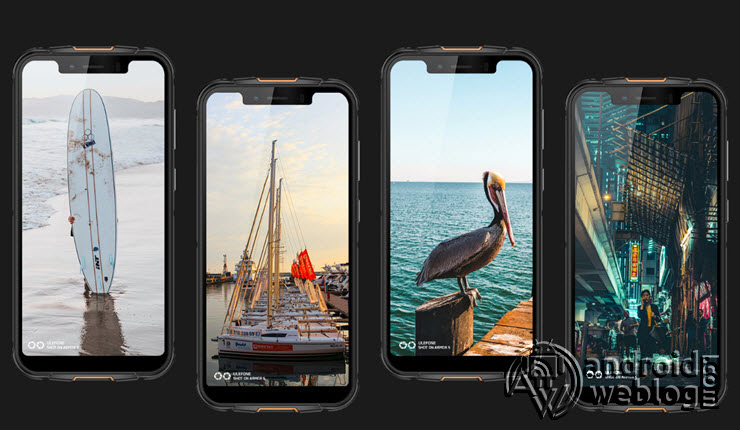

when do you update the twrp liml)