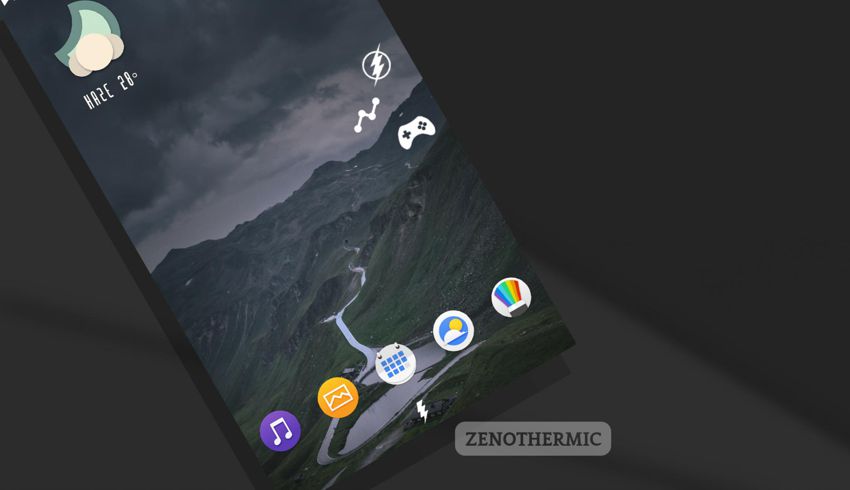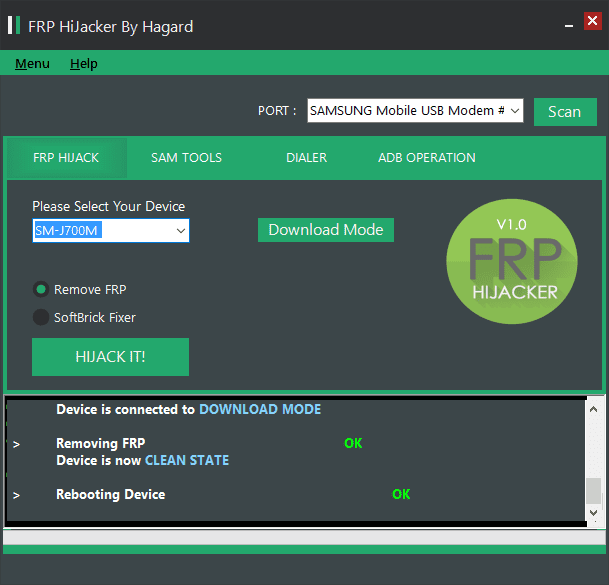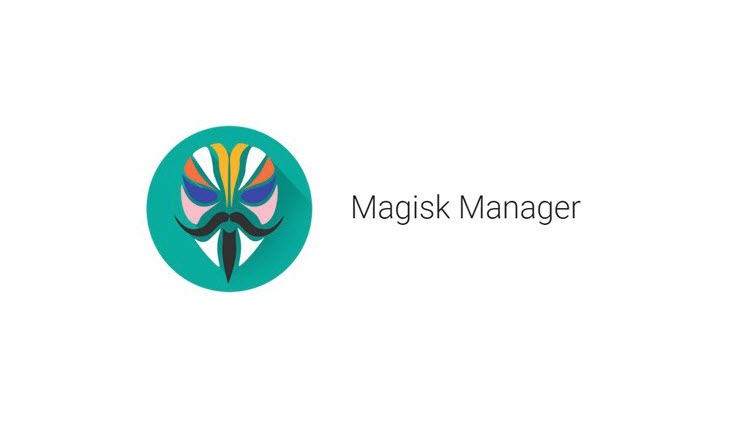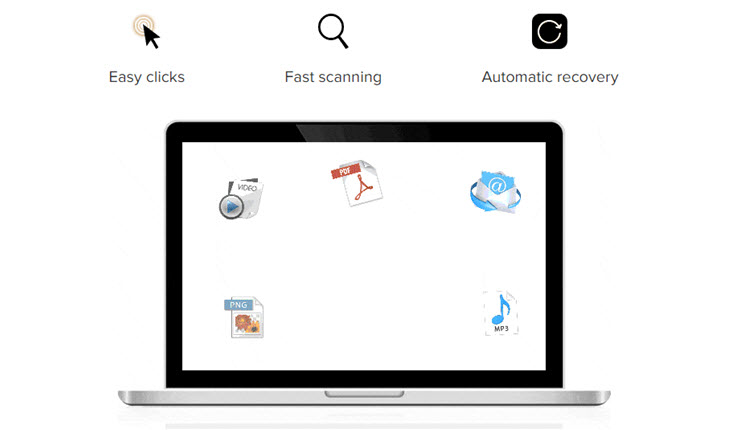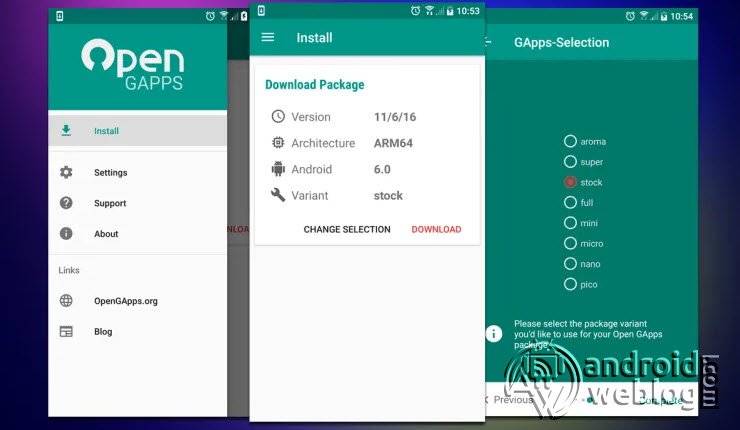How to Install Samsung Official/ Stock ROM Firmware Update using Kies

Samsung Kies is undoubtedly an alternative to the OTA (Over the air) update method. In the due course of the article, we will be talking about the procedure to use Samsung Kies to upgrade firmware of any Samsung device out there.
Software upgrade enhances the performance, strengthen the device performance and compatible with latest software features, apart from fixing bugs and glitches. Upgrading software comes with multiple benefits, as it can optimize the device for superior performance, by utilizing or tweaking the hardware. Manufacturers like Samsung fixes the bugs found on Android builds, and also releases the monthly Software Security Patches, apart from the regular Android Software Upgrades.
If the Samsung Device, which you own, is running on Android 4.3 or above, then you should download the Kies 3. If the software version of prior to Android 4.3, then you have to install the Kies 2.6, due to compatibility issues.
Brief Intro of Samsung Kies
Samsung Kies is official freeware software application, developed and managed by Samsung. It is designed to enable communication between the Windows or Macintosh Operating Systems with the Samsung Mobile Phones or Tablet devices through a USB cable. However, Samsung also released Wireless Kies, which supports limited number of devices. It is worth mentioning here that Samsung also released the Samsung Smart Switch software, which is meant for moving/ migrating date from old Samsung device to a new Samsung device, comfortably and quickly in few clicks.
In this guide, I have wrote detailed steps with easy procedure to flash/ install Stock Firmware on any Samsung Device using Samsung Kies Software.
Disclaimer: AndroidWeblog.com covers although everything in a very neat and a processed manner so that our readers get exactly what they want, still there are meager chances of basic issues that may arise out of the listed steps here. Hence it is in sole interest of the user to follow the steps very cautiously so as to stay away from any mishappenings with your device.
Updating or flashing the Stock ROM firmware updates via Kies, certainly without any doubt comes with risk to brick device. If you brick the device, while upgrading the firmware of your smartphone, then kindly be in touch with the Official Service center of <devicemaker> near your location. AndroidWeblog.com in no way will be held responsible for warranty void or your bricked device.
Downloads For Flashing Firmware on Samsung Devices via Kies:
We don’t require so many things, to get the update done on your device, just you need to download
Download Latest Samsung Kies ROM Flashing/ Rooting Tool from here.
How to Update firmware of Samsung Devices with Kies
Download latest firmware for your device from official link, you can search for the same in the respective website. For those who are unaware about the process to flash firmware through Samsung Kies, can look forward below to the steps mentioned.

Recommended/ Note: Samsung Kies doesn’t take backup automatically, even though it is official update solution. AndroidWeblog.com recommends to backup the device manually before proceeding with the process. Otherwise, the data loss might be caused. You can backup most of date including SMS, Call Logs, Contacts as well as Apps (without Data) without root. However, if you want to take full backup of apps including data, then the devices requires root access.
Step 1: Assuming that you have already downloaded the Samsung Kies software from the link given in prerequisite section of this article. Install the ‘Samsung Kies’ software on computer. Samsung Kies automatically installs the drivers for your computer, if you have ‘unsigned’ drivers installed, then it may cause conflict and it is always advised to install only official Samsung drivers for smooth process.
Step 2: Now double click the ‘Samsung Kies’ software’s executable file, and install the same on your computer.
Step 3: After installation, run the ‘Samsung Kies’ software and then connect the device to computer via USB cable.

Step 4: As soon as device gets connected to the computer, the Samsung Kies will display the model number of your respective device, i.e. SM-G950, on the left side of the screen.
Step 5: Now using the import/export option, you can export all contact to computer.
Step 6: After the export has been finished, navigate to the ‘Firmware Information Tab’, and you will see a pop-up message appearing on the screen, which reads ‘A new firmware version is available. Upgrading may improve the performance of ‘Device Model i.e. SM-950’, along with Current Firmware version installed on device, as well as Latest firmware version available.
Step 7: Follow all the on-screen instructions, tick the ‘agreement’ box and then click on ‘Update’ to start the firmware upgrade process.
Step 8: This will begin preparing the software to flash the latest firmware on your device. Rest assured that Samsung Kies automatically downloads the latest available firmware for the devices. The ‘Downloading firmware upgrade components’ appears on the screen.
Step 9: No more steps! Yes, that’s all! In short it is like ‘Download>Upgrade>Complete’ process. As soon as the software finishes downloading the firmware, it automatically install the same on device. The device will automatically reboot once the process completes. Just click ‘Ok’ after Samsung Kies displays the message on the screen.
That’s all, this is the procedure to flash Stock Firmware on any Samsung Device via Kies. I hope that the process has been completed successfully. But just in case, if process got failed, that just cross-check the instructions mentioned above, and keep them for your future reference. You can bookmark this page for your future reference. Was your Samsung device’s update successful? Do you have any other method to suggest? Do lets know in the comments section below.