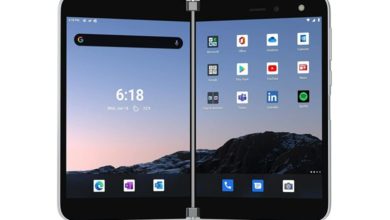How to Root Allview P6 Pro and Install TWRP Recovery

If you own a Allview P6 Pro smartphone, and you are an Android Enthusiast, and want to Root and Install TWRP recovery on your beloved, then you have landed on the right page.
Allview P6 Pro is a device with premium build quality, which intends to impress anyone on first look. Thanks to the Dual Mirror Design, Powerful sound, 4G connectivity, 4 Lenses Camera with f/2.0. The phone works on 4G Dual Mode, which means that it works on both 4G standards, TDD and FDD. It is equipped with Dual Speaker box and Dual Voice Coil Speaker, Passive Radiator, which together makes the phone able to produce a exceptional sound quality for a unique audio experience, with bass. The phone supports 2A fast charging, for charging the 3140 mAh battery, fully in less than 2 hours. The phone has a 8.1 mm thickness, and round edges frame along with glass like material delivers a premium quality smartphone experience. The phone runs on Quad-core 64-Bit processor, 1GB memory, 8GB in-built storage and up to 128GB of microSD card support. The phone comes factory-installed with Android 5.1 Lollipop.
If you are an Android Enthusiast, and want to Root and Install TWRP recovery on your beloved, then you have landed on the right page. In the due course of the article, we will guiding you through the process to root Allview P6 Pro.
The TWRP features the material design, and attractive user interface (UI), and by following this guide you can install latest TWRP for Allview P6 Pro. You can download TWRP Recovery from the links provided in the pre-requisite section of this article. Kindly note that this is a unofficial TWRP recovery and is only for Allview P6 Pro (Kindly confirm the model by going to Settings>About). The process given below is merely for rooting and installing TWRP on Allview P6 Pro, do not try out this method on any other device.
If you want to unleash the full potential of the hardware of your Allview P6 Pro, then rooting and flashing the TWRP is the main concern. The Stock ROMs have often limited and unsupported features in the sense of Customization. When you have a rooted device and also flashed TWRP recovery, then you are free to install any Custom ROMs, Mods, Kernel, and Xposed etc., as well as many apps which requires root access to work properly.
Table of Contents
Brief Details and Advantage of TWRP Recovery
TWRP (Team Win Recovery Project) is an open source, community development project. By flashing the TWRP, your device will be enabled to install any custom firmware, rooting your smartphone, mod zip files for customizations, Xposed Modules for customized features, one click root and unroot processes. Apart from that, it allows you to take Full Nandroid Backup and restore it later, one click image file flashing, remove bloatware, overclock and underclock. Using TWRP, one can easily clean Wipe, Cache and Data after flashing any image file to reflect the changes and rectify minor errors due to cache.
For installing the TWRP, your Allview P6 Pro phone must have the Unlocked bootloader. That means you have to firstly unlock the bootloader to root your device as well doing any customization.
Prerequiste
Ensure to check your model number, which must be:
- Allview P6 Pro
You must have to ensure that prior to rooting your phone , you have read thoroughly the disclaimer and you agree to proceed further on your risk.
- Phone Should be Charged
Your phone must be 70% charged atleast else, it may lead to complications sometimes while experimenting. Why to take risk, try to charge it fully.
- Back Up
If you are either going to root your phone or install a Custom ROM, it is a good habit to make a back up of your phone. Make a back up of all your media like images, videos and all on your PC and your contacts on Cloud.
- Enable USB Debugging
You must enable USB debugging option by going in to Settings, Applications and Developer options.
Downloads For Rooting Allview P6 Pro
Download MediaTek USB VCOM Drivers here (MT6xxx_USB_VCOM_drivers. zip)
Download TWRP Recovery for Allview P6 Pro from here:
TWRP Recovery (Login Required)
Download SuperSU by Chainfire from here.
Download Latest version of SPFlash Tool for Windows here.
Steps to Flash/ Install TWRP on Allview P6 Pro
Step 1: Begin with downloading all the files mentioned above in the prerequisite section.
Step 2: Browse through the files downloaded, and then Right click on the zipped file MT6xxx_USB_VCOM_drivers. zip and extract the same. Then navigate to the extracted folder and then click on the file InstallDriver. exe. This will install the Preloader VCOM in your system.
Step 3: Assuming that you have downloaded SP FlashTool (Win) from the provided link above, Then simply click and extract the archive. Then, browse and run the file flash_tool. exe
Step 4: Find the Scatter File from the downloaded TWRP zip file, which you have downloaded. Rename the TWRP (.img) file to recovery.img. Now, on the flash tool interface, navigate and select the scatter file in the extracted folder of the Stock ROM (Download Stock ROM for your Allview P6 Pro smartphone).
Step 5: At this stage, just leave the recovery as ticket/ checked. Now, at the location tab, click on the storage location field of the recovery and search and browse for the custom recovery image file which is device-specific (As shown in the picture above). Then click the Download button.
Step 6: Now, hook up/ connect your Allview P6 Pro to the computer via USB slot. Connecting your smartphone will begin the flashing process automatically, and it requires simply a few seconds to complete.
Step 7: At this point of the custom recovery on your device has been flashed. Now, you may disconnect the device from computer. Now, you need to turn on/ boot your device into TWRP recovery. For doing the same, boot the device while pressing and holding the volume up button. Kindly note that key combinations may vary on your device model, and you can confirm the right key combination for your Allview P6 Pro. The Volume Up button also starts the bootloader mode on specific devices, which is equipped with menu to browse to the recovery mode. You may try the Volume Up and Volume Down buttons as key combinations. That’s all, you have successfully flashed the TWRP on your Allview P6 Pro
Procedure to Root Allview P6 Pro/ Install SuperSU
Make sure that you have downloaded SuperSU (link in pre-requisite section of this article). Then, proceed to the steps.
Step 1: Transfer the downloaded SuperSU.zip file to the internal storage / SD card of your Allview P6 Pro smartphone.
Step 2: Now, just boot into the recovery. From the TWRP interface, you can optionally backup the Stock ROM. Though, I would recommend to backup the Stock ROM. Because if in case process gets failed, you can flash the Stock ROM.
Step 3: Tap on Install ‘, and then navigate to the file ‘SuperSU.zip’ and swipe to confirm flash (located at the bottom of the screen). The flashing process of SuperSU has been started and will take few seconds to complete.
Congratulations, now you have rooted Allview P6 Pro and also flashed the TWRP. Now, you can install Xposed Framework, and customize your smartphone as per your preference. If you wish to verify, you may download and check the Root Status through Root Checker app.